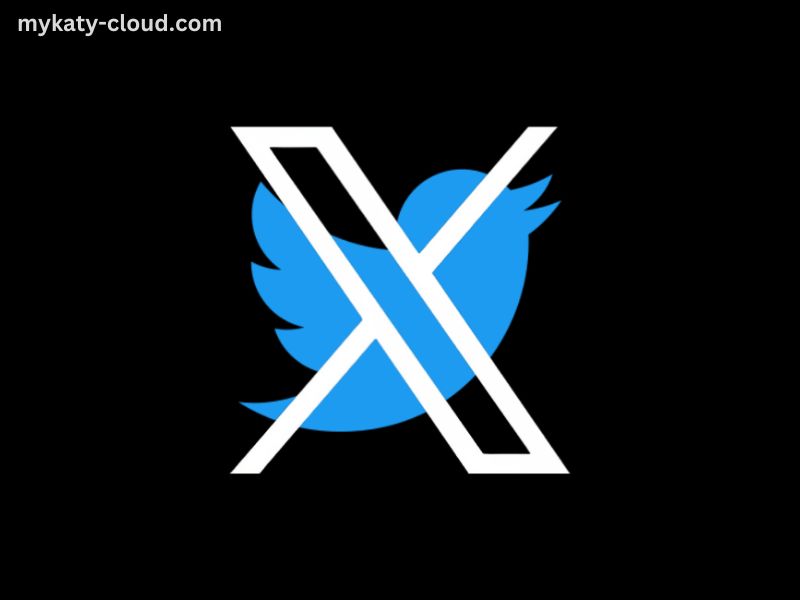Twitter, one of the most popular social media platforms, allows users to stay updated with real-time news, trends, and posts from individuals and organizations around the world. For many, seeing the latest posts on Twitter is crucial to staying informed and connected. This article will explore various methods and tips for viewing the most recent posts on Twitter, from using the platform’s native features to leveraging third-party tools.
Understanding Twitter’s Feed Structure
Before diving into how to view the latest posts, it’s important to understand how Twitter’s feed works. Twitter offers two primary feed options:
- Home Timeline: This feed shows tweets from accounts you follow. By default, it displays tweets based on Twitter’s algorithm, which considers factors like engagement, relevance, and recency.
- Latest Tweets: This feed shows tweets in chronological order, with the most recent tweets appearing first. This option is ideal for those who want to see posts as they happen.
Using Twitter’s Native Features
- Switching to the Latest Tweets Tab:To view tweets in chronological order:
- On Desktop: Log in to your Twitter account on a web browser. On the top right of the Home Timeline, you’ll see a star icon labeled “Show the latest Tweets first.” Click this icon to switch to the Latest Tweets view. Tweets will now appear in the order they were posted.
- On Mobile: Open the Twitter app on your smartphone. Tap the star icon at the top of the Home Timeline to switch to the Latest Tweets view.
This method allows you to see tweets in real time, but remember that Twitter will revert to the algorithmic timeline the next time you open the app unless you manually switch back.
- Refreshing Your Feed:
- On Desktop: You can manually refresh your feed by clicking the “Refresh” button (a circular arrow) at the top of the timeline or by pressing
Ctrl + R(orCommand + Ron Mac) on your keyboard. - On Mobile: Pull down on the screen while viewing your timeline to refresh it and load the most recent tweets.
- On Desktop: You can manually refresh your feed by clicking the “Refresh” button (a circular arrow) at the top of the timeline or by pressing
- Using Twitter’s Search Function:
- On Desktop and Mobile: Use the search bar at the top of the screen to search for specific keywords, hashtags, or accounts. Twitter’s search results will show the latest tweets related to your query. To refine your search, click on the “Latest” tab to see the most recent posts.
- Following Trending Topics:
- On Desktop and Mobile: Twitter’s “Trending” section shows popular topics and hashtags. Clicking on a trending topic will display a timeline of tweets related to that topic, allowing you to see the latest posts and updates.
- Checking Notifications:
- On Desktop and Mobile: Twitter’s notification tab shows recent interactions, including likes, retweets, and replies to your tweets. This can help you keep track of the latest engagement with your content and other relevant updates.
Leveraging Third-Party Tools
- Tweet Deck:Tweet Deck is a powerful tool owned by Twitter that offers advanced features for managing multiple accounts and viewing real-time tweets. To use Tweet Deck:
- Visit Tweet Deck: Go to Tweet Deck and log in with your Twitter account.
- Set Up Columns: Create columns for your Home Timeline, Latest Tweets, notifications, and specific searches. You can customize these columns to display the most recent tweets from various sources.
- Hootsuite:Hootsuite is another popular social media management tool that allows you to track multiple social media accounts and feeds. To use Hootsuite:
- Sign Up: Go to Hootsuite and create an account.
- Connect Your Twitter Account: Add your Twitter account to Hootsuite.
- Create Streams: Set up streams to monitor your Home Timeline, Latest Tweets, and specific searches in real time.
- Buffer:Buffer is a social media scheduling and analytics tool that also allows you to track real-time tweets. To use Buffer:
- Sign Up: Go to Buffer and create an account.
- Connect Your Twitter Account: Add your Twitter account to Buffer.
- Monitor Real-Time Tweets: Use Buffer’s streams to follow your Home Timeline, Latest Tweets, and specific topics.
- IFTTT (If This Then That):IFTTT is a web-based service that allows you to create custom automation workflows between various apps and services. To use IFTTT:
- Sign Up: Go to IFTTT and create an account.
- Create an Applet: Set up an applet to receive notifications or updates based on specific triggers, such as new tweets containing certain keywords.
Tips for Maximizing Your Twitter Experience
- Use Lists:Twitter Lists allow you to organize accounts into categories, making it easier to view tweets from specific groups. To create and use lists:
- On Desktop and Mobile: Go to your profile and click on “Lists.” Create a new list and add accounts you want to follow. You can then view tweets from these accounts in the order they are posted.
- Follow Relevant Accounts:To stay updated with the latest posts, follow accounts that regularly post content relevant to your interests. This ensures that your timeline is filled with the most recent updates from sources that matter to you.
- Engage with Your Feed:Interact with tweets by liking, retweeting, and replying. This engagement helps Twitter’s algorithm understand your preferences and may influence the content you see in your Home Timeline.
- Utilize Advanced Search:Twitter’s advanced search options allow you to filter tweets by date, location, and more. Use these filters to find the most recent posts related to specific topics or events.
- Adjust Notification Settings:Customize your notification settings to receive alerts for new tweets from accounts you care about. This ensures you don’t miss important updates.
Conclusion
Viewing the latest posts on Twitter is essential for staying informed and engaged with current events, trends, and conversations. By using Twitter’s native features, exploring third-party tools, and following best practices, you can ensure you never miss the most recent updates. Whether you’re interested in real-time news, trending topics, or specific accounts, these methods will help you stay on top of the latest posts on Twitter.